To Configure Default Synchronization Options
You can configure
the default synchronization options on the
ProjectWise template folder structure. These options
are applied to any
ProjectWise Connector Level 2 projects that are
registered with
ProjectWise. These settings are used when
registering new documents or new document revisions from
ALIM Web to
ProjectWise, as well as from
ProjectWise to
ALIM Web.
Follow these steps to create default synchronization options for ProjectWise template folders.
- Enable the ProjectWise template folder structure and project destination folder in AssetWise System Management Console. See "To Add the ProjectWise Projects and Folders You Want to Monitor", in the AssetWise Implementation Guide.
- Using the ProjectWise Explorer in AssetWise Director, select the parent template folder node in the tree, and then expand the Synchronization Options topic.
-
For Level 2 Connector document registration and synchronization
function to work properly, you must do the following:
- Select Map AssetWise Document to ProjectWise Document
- (Optional) You can select Map AssetWise Document Number to ProjectWise, and then click the DocumentNumber Attribute link to map the attribute in ProjectWise that represent the AssetWise document number.
- (Optional) You can select Map AssetWise Document Revision to ProjectWise, and then click the DocumentRevision Attribute link to map the attribute in ProjectWise that represent the AssetWise document revision.
- For each mapped child folder that you want to edit, select the child template folder, then in the Content pane click Edit, and then select a Default Template from the list. These templates are used by the synchronization process to create new documents. For example,
- To override a synchronization option for a child folder, select the child folder, then expand the Synchronization Options topic, and then select the Registration Action to be applied to the folder. For example, the picture below depicts how all files synchronized from the Renditions folder will be moved to AssetWise ALIM.